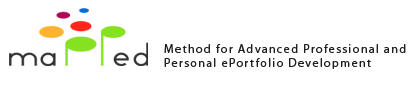WHAT IS A PODCAST?*
* This chapter is part of TACCLE handbook - available on Creative Commons Attribution - Non commercial - Share Alike 2.0 Belgian licence.
A podcast is like a radio or TV show. However, instead of being broadcast live, a podcast is recorded and then distributed over the internet, so that you can listen to it whenever you want. You may have already seen podcasts listed on the web sites of radio and TV stations. However, there are thousands of podcasts available from other providers ranging from general interest entertainment shows to those focusing on specific topics e.g. computers or music or science or education.
Wikipedia describes a podcast rather more technically as “a series of audio or video digital-media files which is distributed over the Internet by syndicated download, through Web feeds, to portable media players and personal computers.”
The other major difference between podcasting (making and transmitting podcasts) and traditional broadcasting is that anyone can create a podcast and make it available to others without the need for the expensive technologies that radio and television use.
It is used as a noun to describe the content or a verb to describe the process of making and publishing podcasts.
GETTING STARTED WITH A PODCAST
It is easier to start by concentrating on audio-podcasts. This is what you will need:
How to produce an audio-podcast using Audacity
The production of an audio-podcast is very simple. First, find the Audacity web site and download Audacity onto your computer. As with a lot of software, you may get 2 choices – choose the older, stable version rather than the more developed but flakier beta version unless you are an expert. There are alternatives, (such as QuickTime Pro) but we recommend Audacity as it is easy and costs nothing.
You will also need to download some software which will enable you to encode your podcast in a file format that you and others can listen to on a computer or i-Pod or other mp3 player after you have made it.
* This chapter is part of TACCLE handbook - available on Creative Commons Attribution - Non commercial - Share Alike 2.0 Belgian licence.
A podcast is like a radio or TV show. However, instead of being broadcast live, a podcast is recorded and then distributed over the internet, so that you can listen to it whenever you want. You may have already seen podcasts listed on the web sites of radio and TV stations. However, there are thousands of podcasts available from other providers ranging from general interest entertainment shows to those focusing on specific topics e.g. computers or music or science or education.
Wikipedia describes a podcast rather more technically as “a series of audio or video digital-media files which is distributed over the Internet by syndicated download, through Web feeds, to portable media players and personal computers.”
The other major difference between podcasting (making and transmitting podcasts) and traditional broadcasting is that anyone can create a podcast and make it available to others without the need for the expensive technologies that radio and television use.
It is used as a noun to describe the content or a verb to describe the process of making and publishing podcasts.
GETTING STARTED WITH A PODCAST
It is easier to start by concentrating on audio-podcasts. This is what you will need:
- Hardware: PC or Mac computer, a microphone, a soundcard
- Software: Audacity plus LAME mp3 encoder or Garage Band if you use a Mac.
- Some content: speech, sound, music
- A vehicle for publication: A LMS, weblog or Podcatcher
How to produce an audio-podcast using Audacity
The production of an audio-podcast is very simple. First, find the Audacity web site and download Audacity onto your computer. As with a lot of software, you may get 2 choices – choose the older, stable version rather than the more developed but flakier beta version unless you are an expert. There are alternatives, (such as QuickTime Pro) but we recommend Audacity as it is easy and costs nothing.
You will also need to download some software which will enable you to encode your podcast in a file format that you and others can listen to on a computer or i-Pod or other mp3 player after you have made it.
- Install this on your computer anywhere you like but remember where it is – you will need to know this later. We recommend the LAME mp3 encoder, which is open source, developed for educational use and available free from Sourceforge. However, you may want to check this out with your IT technicians.
- Next you will need to storyboard your programme e.g. if you are interviewing people or write a script if you are going to be talking directly in to the microphone. More about this later.
- When you are ready, open the software, plug your microphone to the mic input of your computer. There are many types of microphone which range in quality and price. For affordable voice recording, we recommend a unidirectional, dynamic-type microphone. The computer megastores stock inexpensive ones and you’ll also find a good selection of higher quality mics at most music stores. To record, stop, fast forward etc use the coloured buttons with the standard symbols.
- To import a sound file click Project > Import Audio. Be careful of the legal aspects because there may be copyright issues if you use music other than your own. The laws vary from country to country. Alternatively, find some free music at https://music.podshow.com.
- To adjust the volume, use the ‘Envelope’ tool. This will be one of the function buttons. It usually has two triangles, one above the other with a blue line or track running between them. Click on the tool, and then click on the part ofthe track you want to modify and drag the cursor up or down.You can also re-sequence tracks and move things around using the Time Shift tool – a two way horizontal arrow.
- When you have finished your podcast, you can export it as an mp3 file by clicking File > Export As Mp3. (When you do this you will be asked for the location of the LAME mp3 Encoder on your computer.). After specifying the correct path you will be asked for the ‘ID3 tags.’ This is just a description of your podcast so that others can locate it. So write a description of your podcast and click OK. When you save your podcast you will need to remember where you saved it so you can upload it later.
- Make a script of your content (a draft on a paper can save a lot of time in the production process) and bear in mind the length of the podcast.
- Keep the key messages clear and simple.
- Storyboarding is the process of producing sketches of the shots of your script. The end result looks like a comic book of your film. It helps you think about how your film is going to look.
- Choose the media (e.g. video, audio, text, stills) that will convey your message.
- Arrange the content files where you can find them easily – preferably in one folder
- Create or import the content elements (video, audio, text, stills) in your storyboard.
- When taking your shots, bear in mind your target media – for many students this will be an iPod or mobile phone.
- The small screen will not be able to display too many details so it is a good idea to get close when shooting. Do not use the wide-screen mode but use the standard mode instead. Optimize bandwidth and battery power by shooting several short segments instead of one full-length film. Small screen viewing will not show text clearly unless they are large enough. Also bear in mind that fast motion and high contrast will not show very clearly on the small screen.
- Look at examples of other video podcasts designed for educational use on You Tube. There are many interesting and simple techniques.
- Experiment with simple animation using stick men or use cut out drawings or stop motion animation (pictures or objects filmed against a background then moved and filmed again.
- You may add music to your podcast. Check on the copyright restrictions for your own country. Go to https://music.podshow.com for royalty-free music samples.
- Edit the length of the visuals (e.g. to make them fit the music).
- You may add graphics
Ostatnia modyfikacja: piątek, 31 sierpień 2012, 11:31